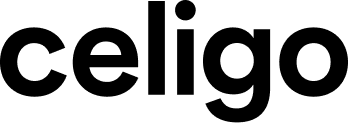Published Jul 31, 2018
Automating the Transfer of Outgoing Vendor Payment Files

And, more businesses are starting to use their banks to facilitate these electronic payment transactions. This works well for organizations because they already have an established relationship with their bank, and it eliminates the need to bring in a 3rd party vendor to process payments.
However, some vendors may not accept electronic payments and will want a check payment instead. In this case, you need an integration solution that will allow you to send multiple payment types to your bank in an efficient and secure manner, without introducing manual work.
Case-in-point: For those who use the NetSuite Electronic Payment Module, you know that this feature works well if all of your vendors accept electronic payments. But, if your vendor wants check payments, the automation breaks down, and you must create a separate payment file and manually import it to the bank.
And, while you may consider creating these separate payment files and doing the manual imports, there are distinct disadvantages to doing this. Because the process is not integrated between your bank and NetSuite, you’ll find that you don’t have a reliable way to track what was sent to the bank which could lead to potential duplication of payments. And, because you’re working in two separate systems (your bank’s and NetSuite), you don’t have a way to go back and easily see what information was sent to the bank and what acknowledgments you received back. And, because the process is manual, the typical means of archiving or storing the information once the file has been sent to the bank is on someone’s hard drive, which has its own set of security and liability issues.
Controlling Outbound Payments

Bank Payment File Formats
Be sure to ask your bank what file formats they accept for the manual import of payments.
Traditionally, most banks required that payment files in formats such as NACHA for ACH or BAI2 for checks and wires. This requirement often forced companies to procure a third-party, stand-alone software to convert the NetSuite files into the file format their bank would accept.
However, it is now becoming more and more common for banks to accept CSV files, eliminating the need for this conversion software.
Controlling Outbound Payments
The first step in the AP process is to create the payment files. And, where it used to be that banks would only accept specific file formats, many are now accepting CSV files (see sidebar for more information on this). And not only are they accepting the CSV file, but they are accepting a single file for multiple payment types! This makes things a lot easier because, if you need to send multiple payment types, you can use NetSuite Saved Search to create payment files that can include checks and other payment types, rather than just the traditional Electronic Payment File.
But, once the file is sent to the bank, how do you know if they received it and whether the entire file or part of the file was sent?
Banks do send acknowledgments, and these acknowledgments can either come in a summary format, or they can be more detailed; it depends on the bank. But, these acknowledgments are encrypted, and you need a way to decrypt and view the files. So, having an integration solution that can encrypt and decrypt your files in NetSuite is essential.
So, your integration method also needs to provide an easy way to view and troubleshoot the status of the file transfers. If a file transfer is interrupted, you need to be informed that an error occurred, and you need to be able to troubleshoot the error and re-try.
The goal of an Accounts Payable Process should be to automate the entire flow: creating the payment files, sending the payment files to the bank for processing, receiving acknowledgments and encrypting and decrypting files – all from within NetSuite.
Celigo Vendor Payment Manager
The Celigo Vendor Payment Manager is an out-of-the-box application that helps accounts payable teams become more efficient by automating FTP transfers of vendor payment files from NetSuite to banks, and corresponding acknowledgments and summary files from banks back to NetSuite. Files are automatically sent from the NetSuite file cabinet directly to your bank’s FTP server. And, because files are transmitted automatically, there is no risk of human error or fraud, due to manipulation of a file, changing a payee or an amount.
The Celigo Vendor Payment Manager:
- Automatically transfers Accounts Payable files from NetSuite to your banks’ FTP/SFTP servers. This automation provides an extra layer of internal controls because it eliminates the risk of human error or fraud due to manipulation of files such as changing a payee or amount.
- Adds a custom checkbox field in the NetSuite vendor payment record. After a payment has been sent and the box is checked, you can run a Saved Search to see which payments have been sent and which have not.
- Is secure – Files are encrypted using industry-standard PGP (plain or signed) encryption with support for SFTP (Secure Channel File Transfer)
- Includes an easy-to-use dashboard to manage and monitor file transfers allowing users to quickly identify errors and troubleshoot the cause
- Requires no IT support
Learn how to streamline Accounts Payable by automating payment file transfers between NetSuite and banks.