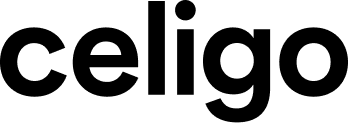Enhanced Error Management: Celigo Error Management 2.0
One of the key components to a successful integration strategy is robust error handling. Managing and resolving errors can be complex and intimidating, but our new error management features will make error handling simpler and more efficient.
Join us and our product leaders to learn about Celigo Error Management 2.0, our new error management framework for streamlining error handling, helping teams target critical errors quickly, and empowering less technical teams to monitor and manage errors.
Topics discussed include:
- Error visibility across your integrations and flows
- Enhanced error notification
- Error management and Integration Applications
- Getting Started on the new error management
- Error Management 2.0 demonstration

Viliandy Leonardo
Director Product Management
Celigo

Praveen Kumar Reddy Basani
Product Manager
Celigo

Kristie Conner
Director Product Marketing
Celigo
Meet Celigo
Celigo is the leading enterprise-grade integration platform that blends cutting-edge AI with technology, enabling organizations to discover, automate, and optimize every business process.