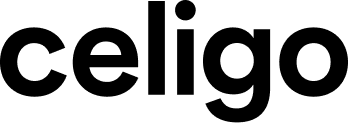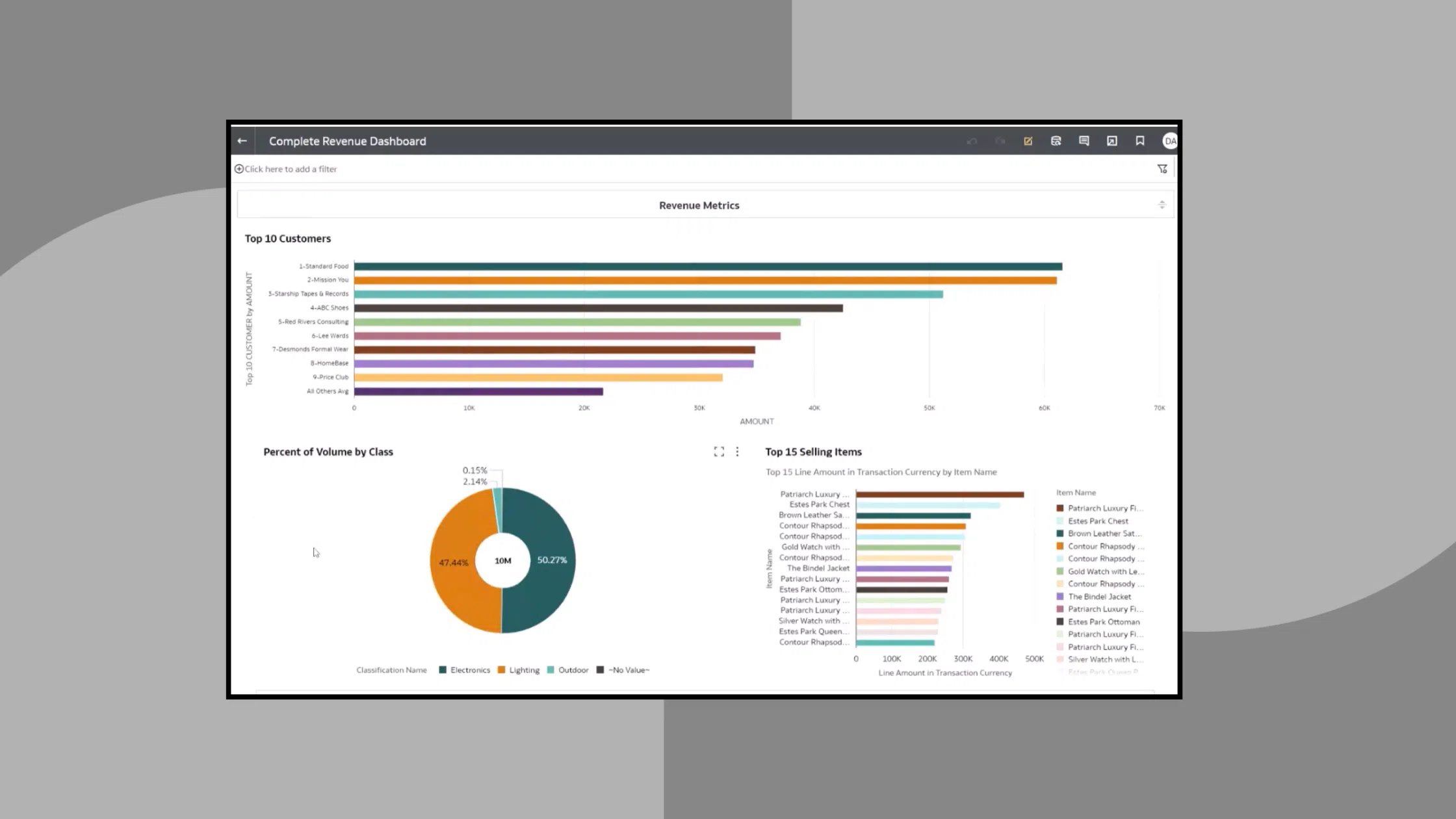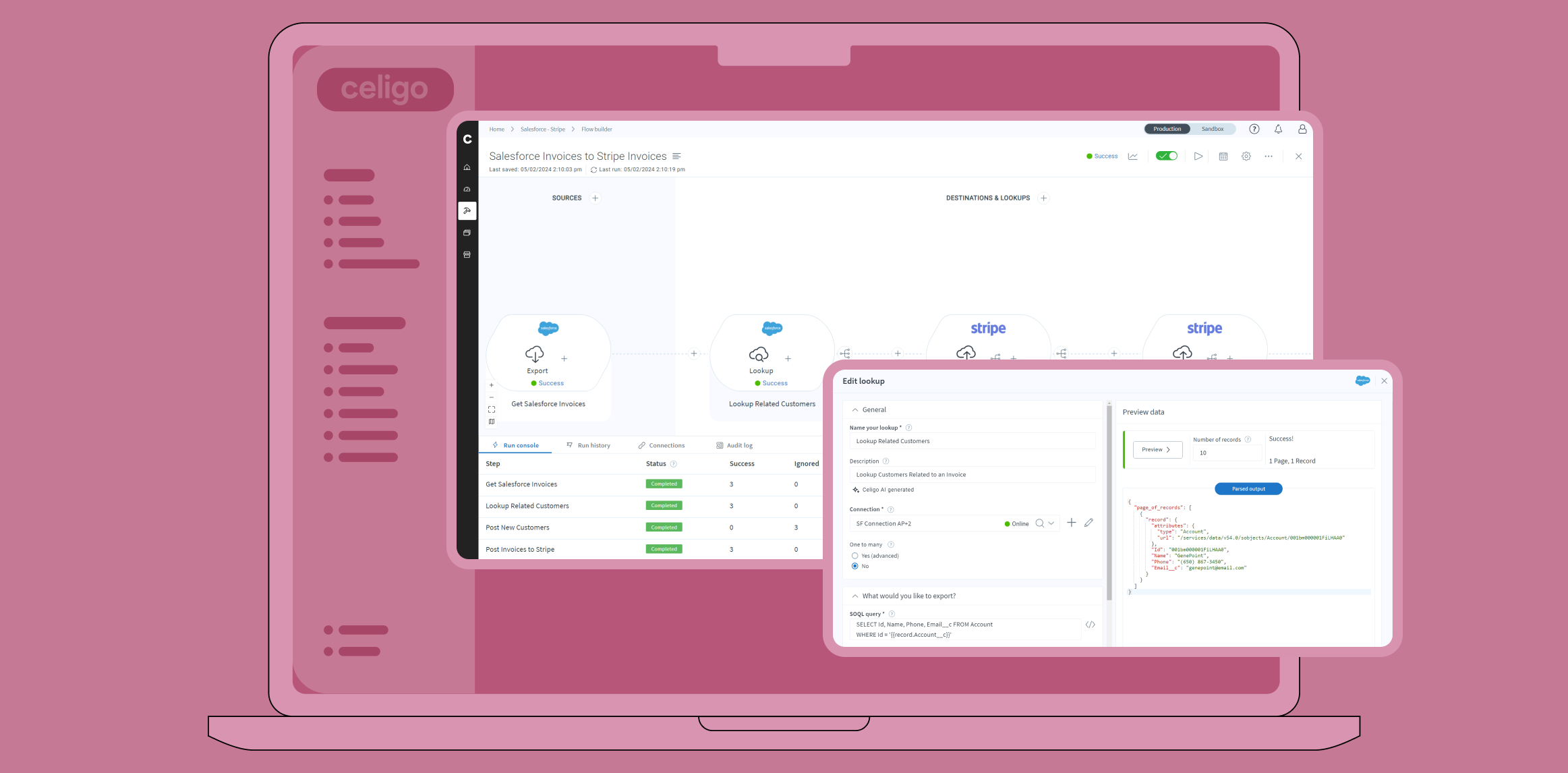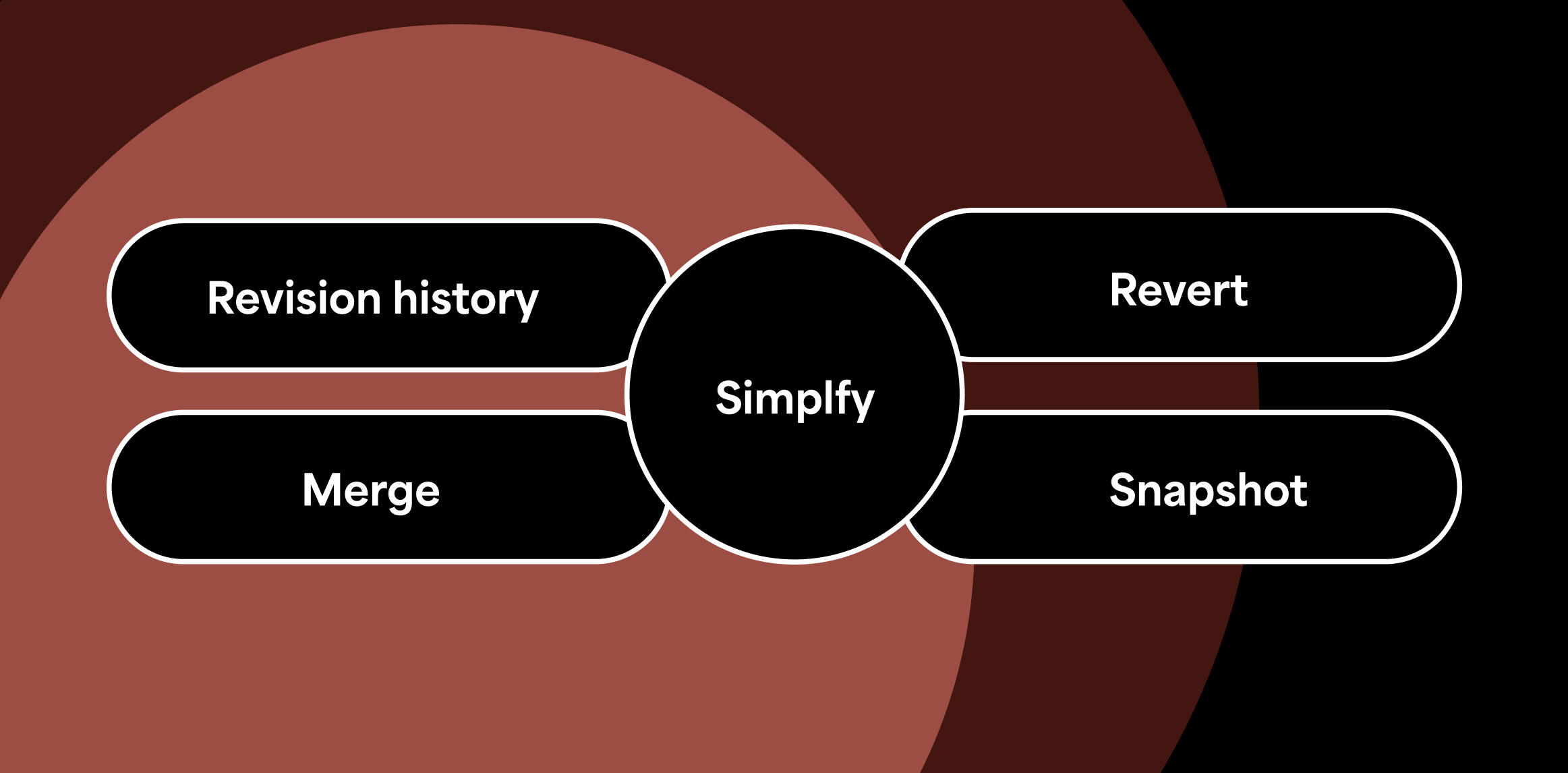Published Nov 6, 2020
Tips, tricks, and best practices for testing Integration Apps in Celigo’s Sandbox

When integrations are responsible for automating your day-to-day business processes, it’s completely understandable if you’re unwilling to risk disruption in order to try something new. Thankfully, the Sandbox environment on integrator.io offers a great way to tinker with your integrations without affecting your active integrations, especially when they’re essential for the day-to-day functions of your business.
In this blog post, we’ll show you how to install and test your Integration Apps in our Sandbox environment without disrupting your live implementations. Like the rest of the features on our platform, you won’t need a DevOps team to make full use of our testing features.
Accessing the integrator.io Sandbox environment
- Sign in to your integrator.io account.
- Toggle to your Sandbox environment at the top of the screen.Note: If you do not see this option, you don’t have a license to an integrator.io Sandbox environment yet. If that’s the case, please contact your Celigo account manager to gain access.

Installing Integration Apps into your integrator.io Sandbox environment
- On the sidebar, click Marketplace.
- Browse to the integration app you want to install.
- Install it in your integrator.io Sandbox environment.
Tips, Tricks, and Best Practices
- Before installing in the integrator.io Production environment, install Integration Apps in the integrator.io Sandbox environment and connect them to the corresponding sandbox/test instances of the applications, such as NetSuite, Salesforce, and Shopify.
- Test flows and mappings within the Sandbox environment. Validate the configuration between Sandbox and Production environments before turning on the flows to ensure that the field mappings or the request bodies are accurate.
- Once you are live with your Integration App in your Production environment, test any subsequent changes to the integration first in the integrator.io Sandbox environment, then migrate them over to the Production environment.
- For NetSuite’s sandbox account, NetSuite (by design) does not allow App Developers (like Celigo) to push updates to SuiteBundles/SuiteApps and therefore, the NetSuite admins must manually upgrade the SuiteBundles/SuiteApps to get updates as new releases are made available by the App Developers. You must periodically upgrade your bundles in the NetSuite Sandbox environment to ensure your Integration App in your integrator.io Sandbox environment stays up to date. Otherwise, Celigo cannot keep your Integration App updated to the latest bundle.
Conclusion
Sandbox environments are one of the many reasons to choose an iPaaS over a native integration. When you rely on integrations to power your essential business processes, it’s crucial to have a consequence-free testing environment to eliminate the risk of disruption. Use the Sandbox environment freely to test, tweak, and improve your integrations.