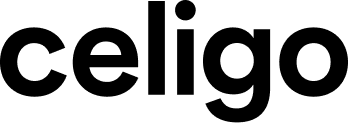Reducing response times of IT teams is a key goal for any organization that wants to improve customer satisfaction, keep a positive brand, and even gain a competitive advantage in their respective industry.
An IT operations team can do this by viewing and being alerted of incidents and requests from a single location and automating business processes for functional teams. Organizations can get instant alerts of new, updated, or assigned tickets using a collaboration tool like Slack or Microsoft Teams. With Celigo, organizations can integrate Zendesk into Slack, which sends alerts that notify the proper channels, teams, and individuals for any specific tickets submitted into Zendesk. By alerting these teams or individuals faster, we can quickly reduce customer wait times and solve tickets, problems, and incidents.
This flow was created from the Zendesk to Slack integration template, which is available to download and set up for free from the Celigo Marketplace.
Flow Overview
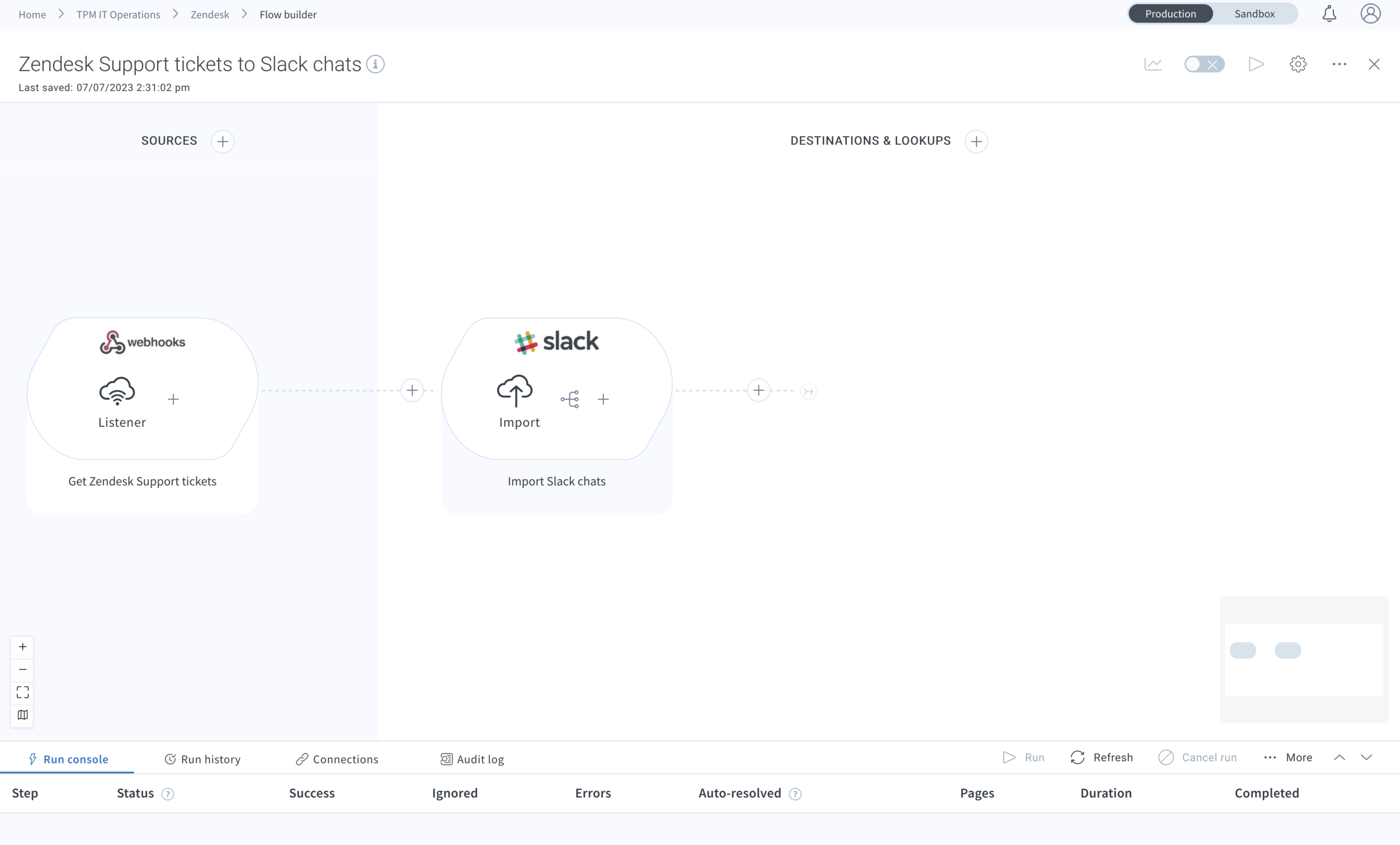
In this flow, a webhook is created in Zendesk to export tickets from Zendesk in real-time.
The webhook is set up in Zendesk and sends information to a given URL. This URL is assigned from Celigo’s platform. Once it is set up, the information is sent anytime the action takes place. This is what makes a webhook unique and useful.
A webhook is key to automation because the automation workflow is triggered by the information being sent from Zendesk and passed to Slack as a message. Zendesk is sending the information we need to Celigo’s platform, integrator.io. After integrator.io gets a hold of this JSON information, it sends the incoming payload to Slack as a message in any specified channel.
Zendesk Export
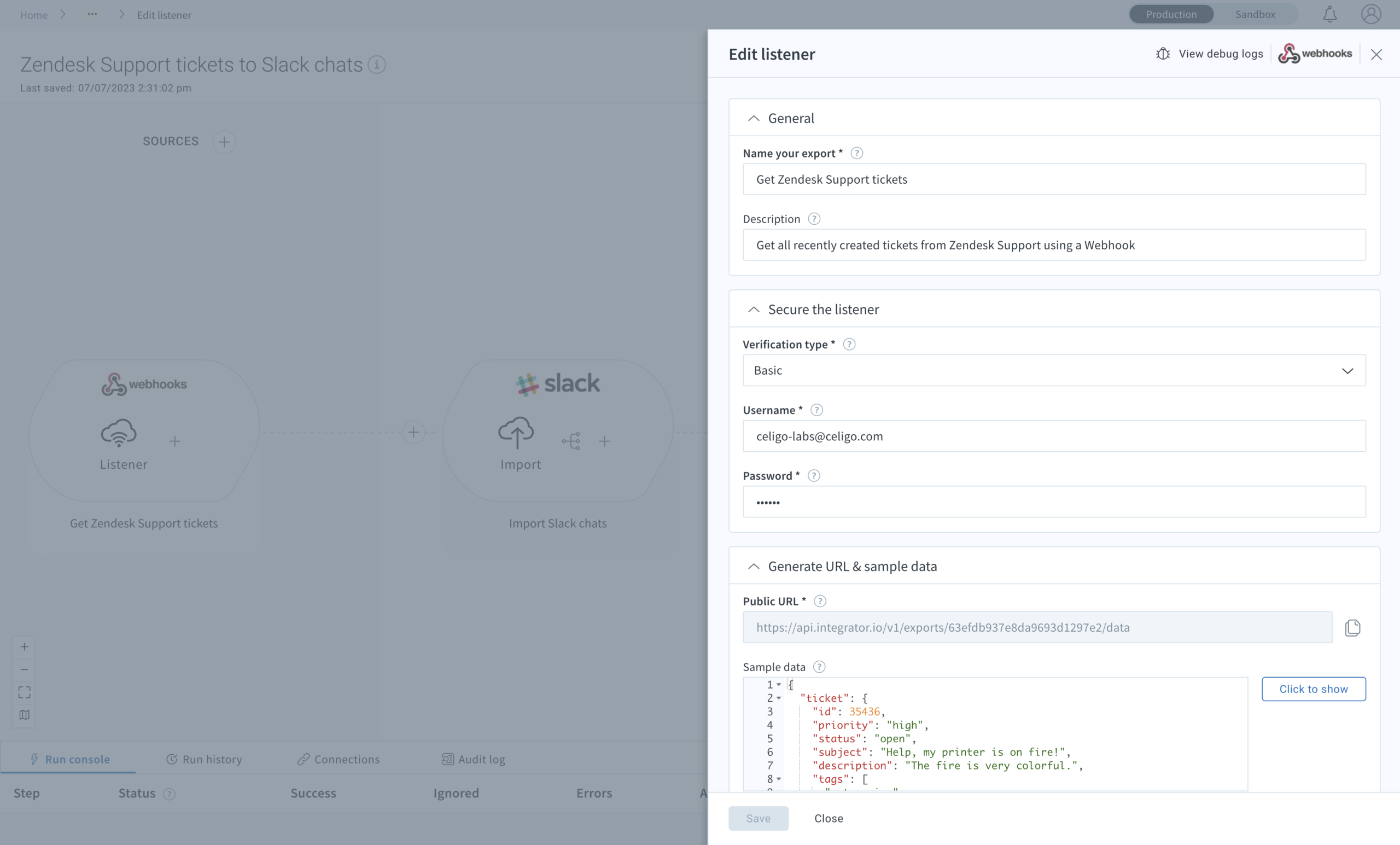
The webhook payload configured in Zendesk includes information about any new ticket created in Zendesk. The information identified in the template documentation/supported help article shows the ticket priority, title, description, requester information, etc. but can be configured to any number of combinations to show the most useful information to your organization.
Slack Import
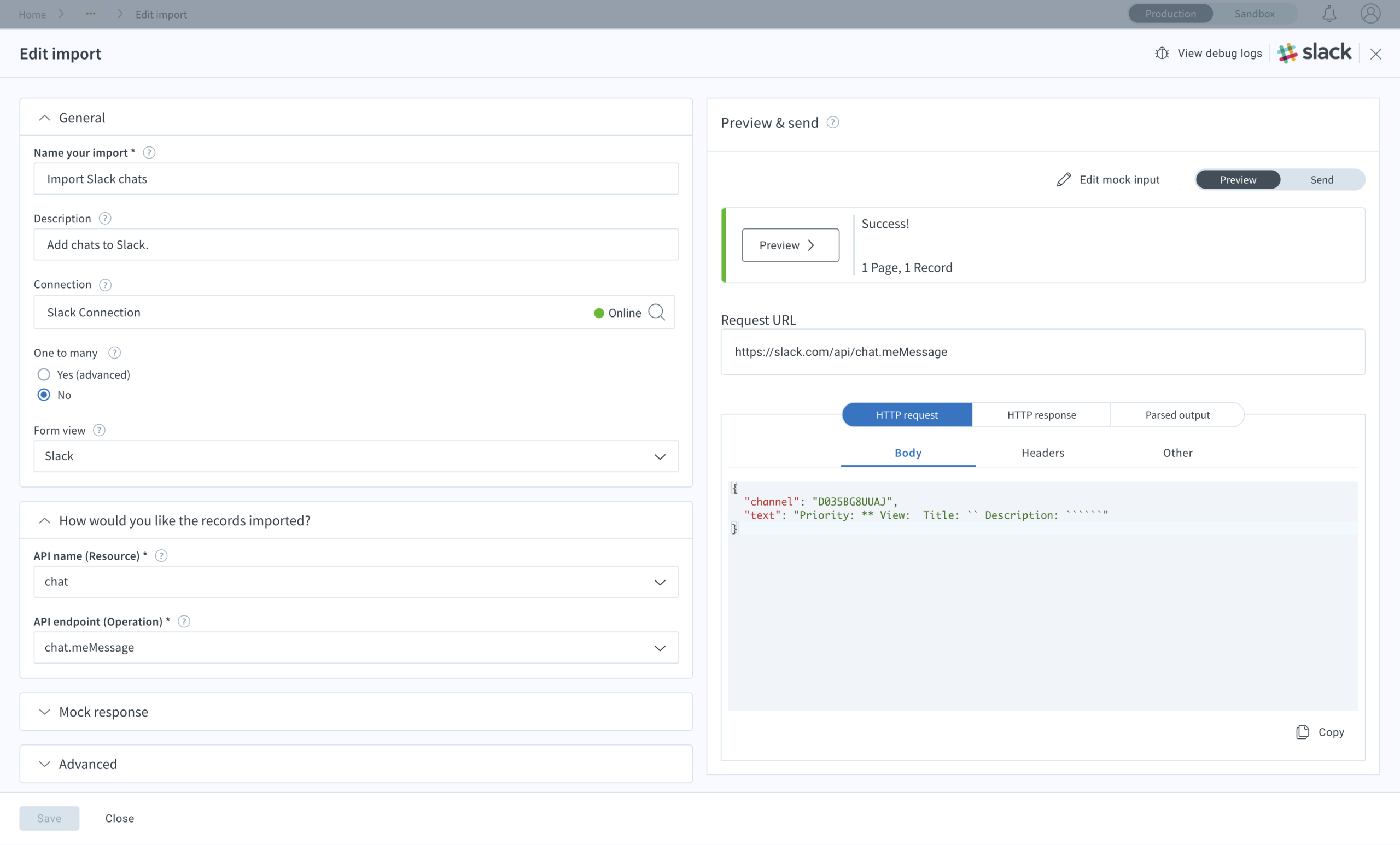
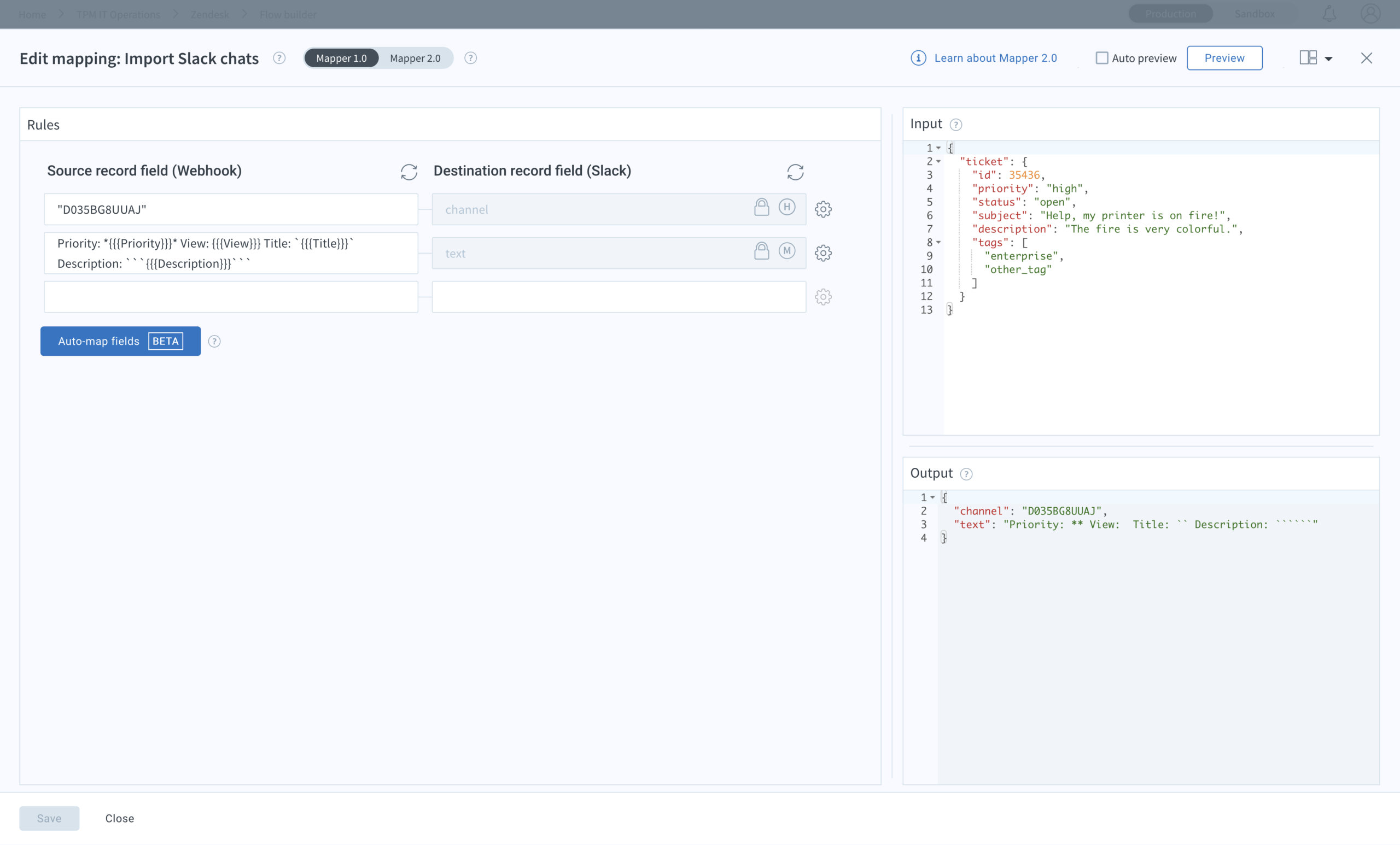
The Slack import settings show how a typical chat message uses the chat API and the chat.meMessage API endpoint is used.
In the import mapping, we have handlebars and various sets of backticks to differentiate between the different fields when a message appears in Slack. The Slack output below displays an example of how this is different. With these simple settings and mapping, an alert can be set up to any channel with the channel ID or name.
Slack Output
Here we have the final output as shown in Slack. The backtick or ‘`’ character shown in the input mapping allows us to have the formatting needed in Slack to give us the necessary ‘code’ and ‘code block’ markdown text.

Conclusion
Your ticketing support system with Zendesk is now set up with Slack using a webhook. For further instructions on configuring your webhook settings in Zendesk, refer to our readme docs in Celigo integrator.io. This document will cover everything needed in Zendesk, including what to include in the JSON payload.
To get started building your own integrations, sign up for a free trial with Celigo!