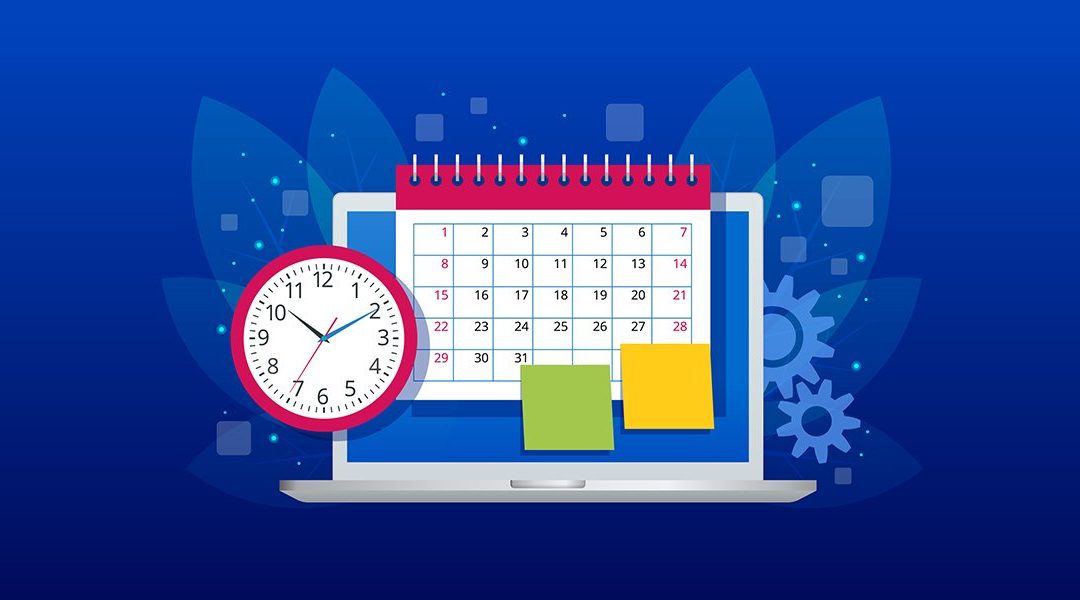How to Change Schedule Frequency for Celigo Cash App Transactions
Today, we’ve got a user tutorial for our Cash Management Application. As our products are designed for developers and business users alike, this simple and easy tutorial can be followed by anyone with experience using NetSuite.
Celigo’s Cash Application Manager for NetSuite works in two parts. The first involves fetching data from the Bank to create Custom records in NetSuite. The second part deals with the creation of Customer Payments using the Custom records that were created in the first part.
‘Celigo CashApp Transaction Status Update’ is a Scheduled Script that looks for any new transactions that are created and processes them to create a Customer Payment.
This script by default runs every 30 mins and creates payments for all the newly created transactions from the last run. Users that receive files from the Bank at a scheduled time on a daily basis can tweak the scheduled time for this script to run only at specific times to reduce the burden on NetSuite and also not take up the queue.
An important note to keep in mind:
Making scheduling changes will impact the processing frequency on a daily basis. Before following this tutorial, you should be sure of when you receive your daily batch file from the Bank and decide on when you’ll time the script in advance.
Here’s how to change schedule frequency:
- Navigate to the scripts section in NetSuite using Customization > Scripting > Scripts.
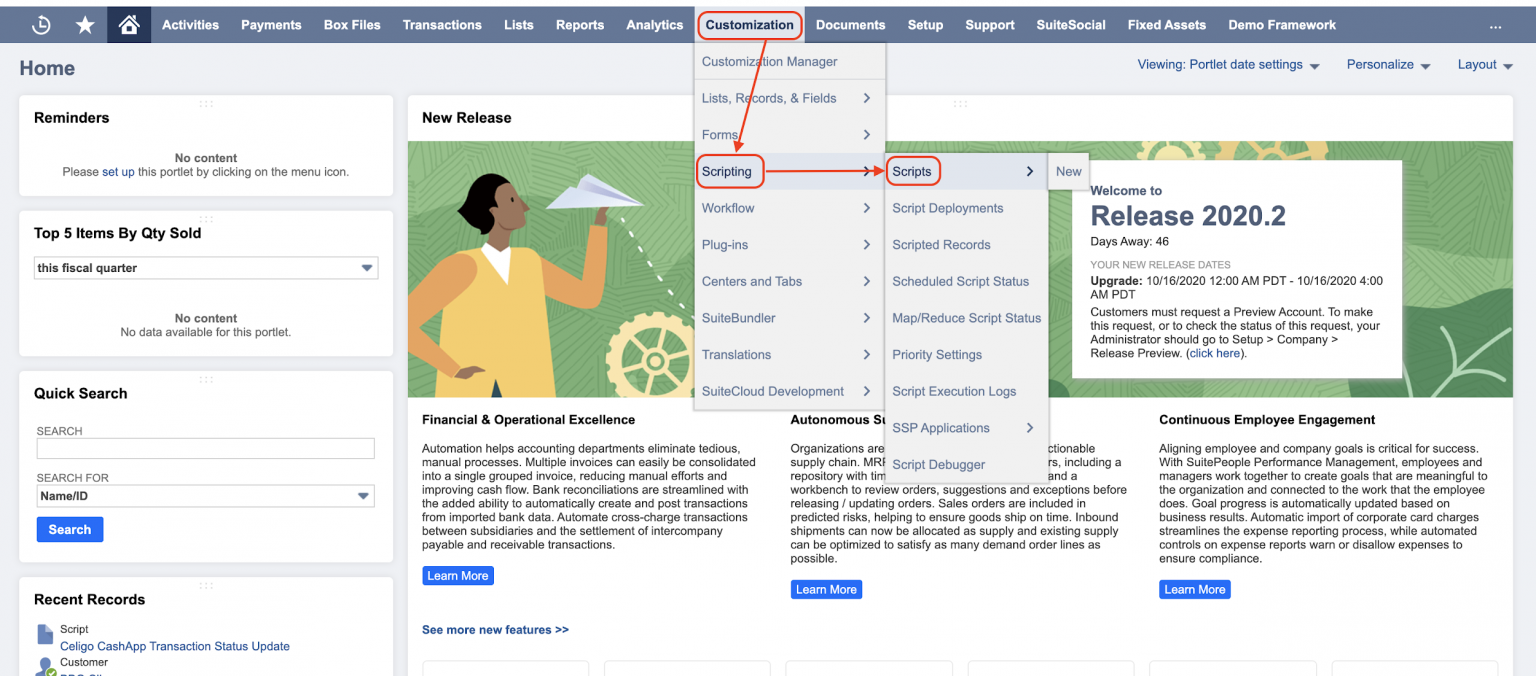
- Filter the results using Scheduled under ‘TYPE’, and 157492 under ‘FROM BUNDLE’. You’ll find the Script with name Celigo CashApp Transaction Status Update. Click View beside it.
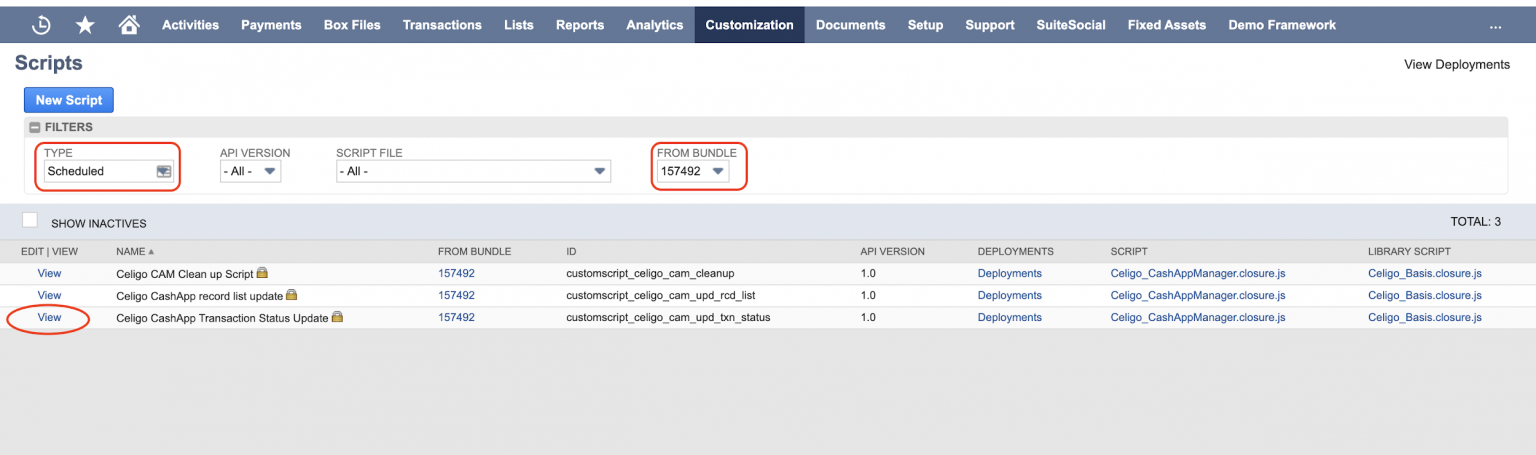
- Now, navigate to the Deployments tab and search for Celigo CashApp Transaction Status Update and click on it.
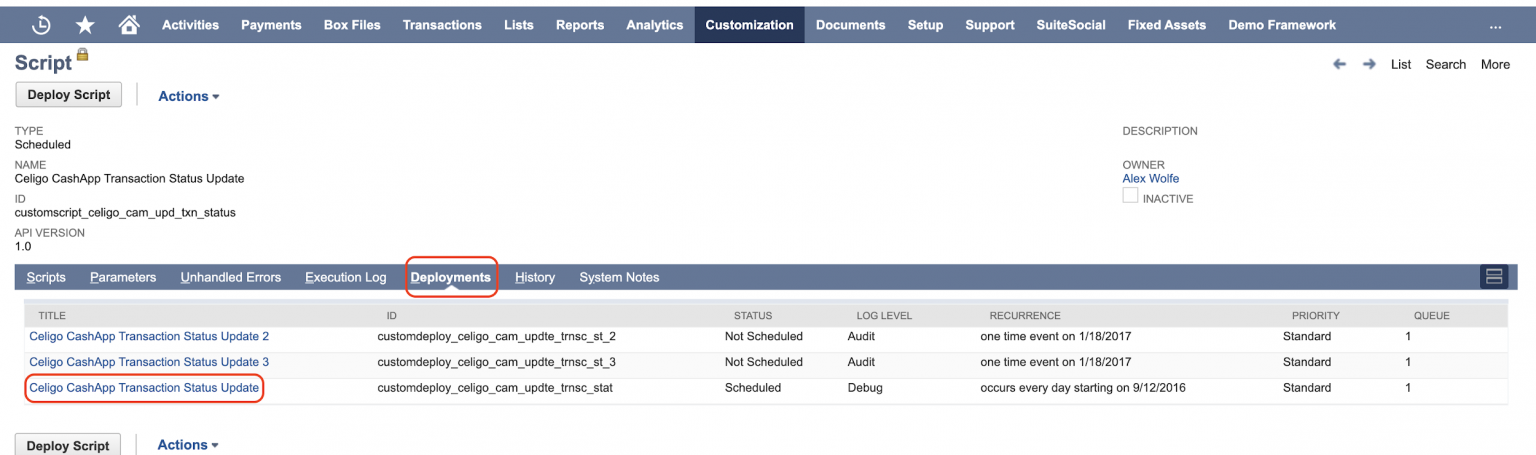
- Edit the deployment and update the details in the Schedule tab to your specifications.
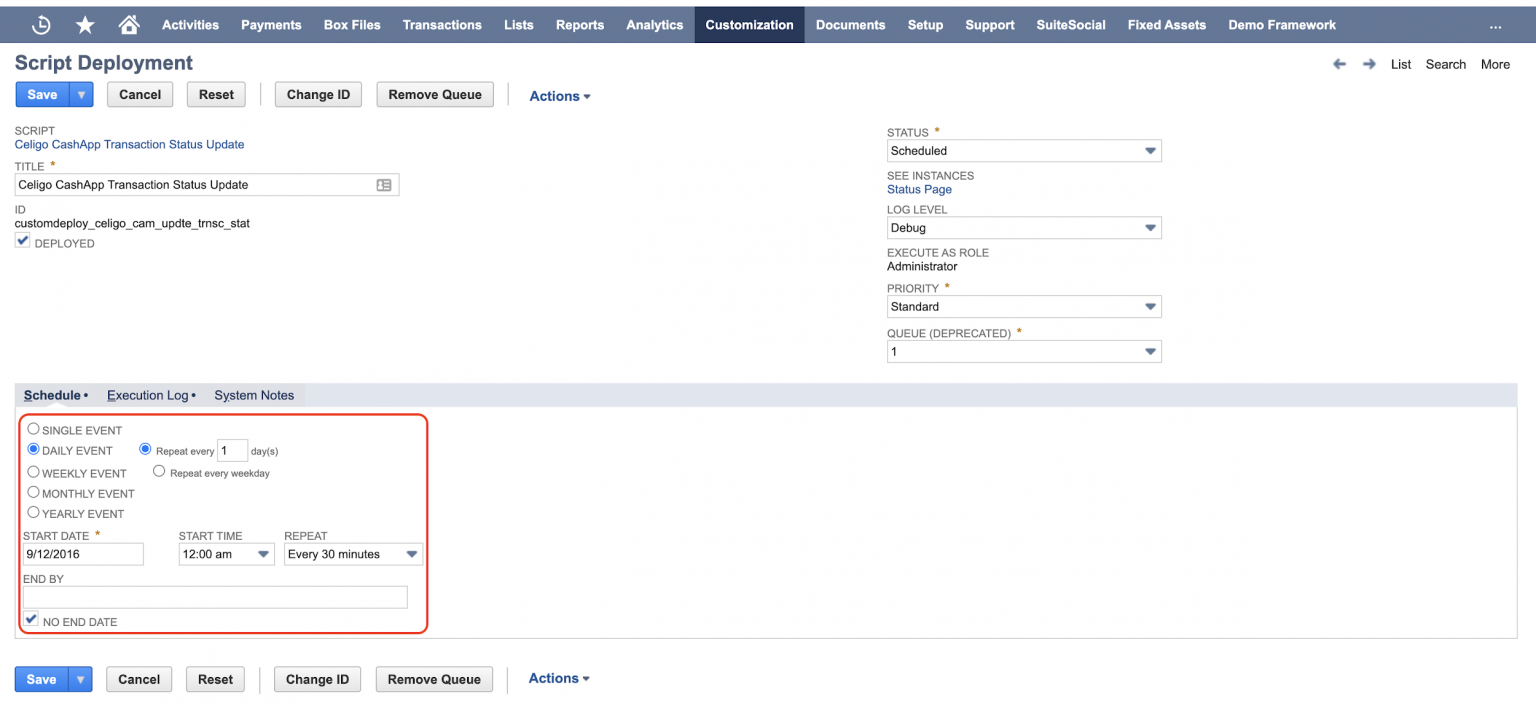
Please note that ‘Schedule’ should ALWAYS be
- Daily Event
- Runs every ‘1’ day
- Start Date should always be the past date
- ‘NO END DATE’ checkbox is enabled
Now that you’ve learned how easy it is to change the schedule of your cash application transactions, are you ready to learn more about automating your cash management processes? Watch this on-demand webinar and learn from our panel of accounting operations experts about the practical and actionable ways you can strengthen your cash management processes.
Your Monthly Competitive Advantage
Access integration-driven automation tips and resources in the Celigo Automator newsletter.